

This document refers to one or more of the options accessible using the Relationship Manager tool.
The Relationship Manager tool is an excellent contact/appointment management tool that has standard "Appointment Date / Time" and "Appointment Length" fields that works with the system to create universal .ics files—files that attach to e-mails and interact with the recipients calandar software to store appointment information. Using this feature is straightforward.
|
STEP
|
|
Set the Appointment Date, Time, and Length |
In the record for the user, set the appointment date, time, and length (if you want to use that field).
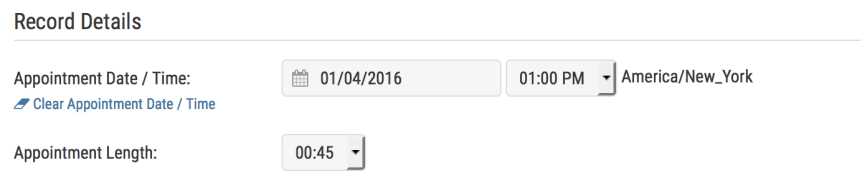
The timezone is hardcoded, and set in the "Configure" area of your Relationship Manager.
|
STEP
|
|
Create Your E-mail Message |
In the E-mail Message section of the user database, either create a new message or select an existing message to send. This step will cover creating a new message.
1) Enter a message subject.
2) Enter an optional message identifier.
3) Choose text or HTML e-mail
4) Create your message.
When creating a message for the appointment reminder, you want to include the following variables or placeholders: {apptdate}, {appttime}, and {apptlength}. A sample e-mail might look something like this:
Hello {contactname},
I want to thank you for this interview. To confirm, the interview will take place on {apptdate} at {appttime} Eastern Time. The interview should last no longer than {apptlength}.
Thank you again, and I look forward to it!
|
STEP
|
|
Include Appointment/Event Reminder |
As of step #2, only an e-mail will be sent with the appointment information. If you want the calendar file to be generated, you need to enter a title for the appointment in the "Include Appointment/Event Reminder" field.

Scroll to the bottom of the page and click the "Send Msg / Save Updates" button. This will save the message in your Existing Messages dropdown, unless you deselected the "Save Message Edits?" option, in which case the message will be sent, then deleted.
When the recipient receives the e-mail, they will see the calendar attachment.
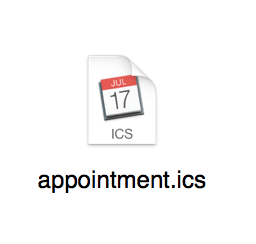
By clicking on this, it will insert the appointment information in the recipent's calendar:
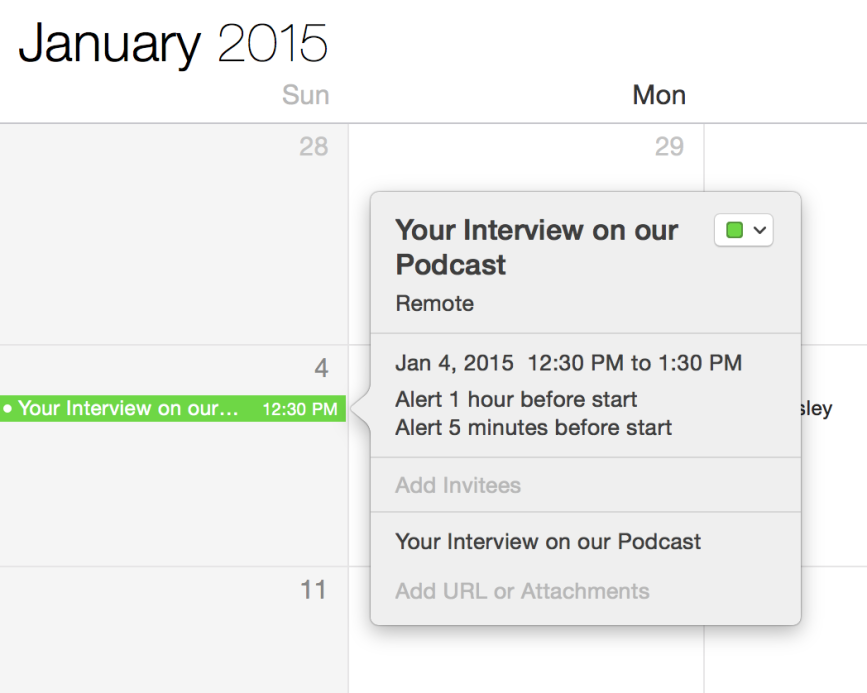
Not all receipients use compatable calendar software. Those who do not will still get the information in the e-mail. They would just have to manually enter the information into their calendar.